How to Watch Your Plex Media From Anywhere


If you are using Plex Media Center to run your household media then you may already be using it to access your media from anywhere. However, if you have not yet done that and need to know how, then read on and we will walk you right through it. You can always sign up for the premium PlexPass service and pay a monthly fee to access your files from anywhere. I am showing you how to do it without paying the monthly fee.
In our household we use Plex for almost all of our movie and tv watching. Using Chromecast and Roku devices we can access the Plex Server from any tv in the house so that we can pull up a video with the click of a button. When we are out of the home we can also watch anything anywhere anytime.
For example, when i have to sit outside my son’s therapy appointment for an hour every week - if I have nothing to do in that time I pull up a Plex video from the house on my phone or tablet and watch away. If we are staying in a hotel or a friends house on vacation and we have nothing to watch - we just load up a tv show or movie and we are all set. If we are at a restaurant and my son is tired or melting down - we pull up Plex on one of our phones and - bam he is happily watching SuperWhy or the like. Waiting in the car pickup line for what seems like forever? Does your doctor like to leave you in the waiting room for over an hour? What used to be frustrating times of boredom can now become a little bit of quiet time to squeeze in some binge tv.
In order to access your PLEX server remotely you will need either laptop, iPhone, Android phone, or tablet. If you are using a mobile device you will then also need to download the Plex app from the app store.
You will need to determine your Plex server’s ip (Click Start, Run, and type in CMD. Once the CMD Prompt pops up type in ipconfig and hit enter. Your Client IP should show up.) It should be something like 192.168.1.x X will likely be any number between 2 and 10 unless your network has a varied config. Lets call this ip IP1.
Next we will configure the Plex App.
- Log in to your plex control panel by double-clicking on the icon on your desktop
- Click the wrench to open Settings
- Click Server
- Click Connect
- Click Advanced
- Check the box next to manually specify port
- Type in 32400
- Save by clicking update
The next thing you will want to do is configure your router to allow remote access of your Plex server. I will walk you through the steps to do this for a Verizon Router, however you can easily figure it out on your router with these instructions as well.
Verizon Router
- Go to 192.168.1.1 and log in
- Click Firewall Settings
- Do you want to proceed? Yes
- On left click port forwarding
- You will need to create a new port forwarding rule for each of the following ports:
tcp :32400
udp :32469
udp :5353
udp:1900 - Under Create New Port Forwarding Rule
- IP Address Forward - click "specify ip”
- Type in IP1.
- Under application to forward select custom ports
- Select TCP or UDP and type in the port number and click Add
Next determine your computer network’s external IP address. This is easily found by going to www.whatismyip.com from any computer in your network. Let’s call this ip address IP2
Next you will log in to your Plex App for your mobile devices. You will want to log in with your Plex account. Sometimes this automatically adds your server, if not continue. Next you will want to add your servers. Click the plex server icon at the bottom of the app and add server manually. Type in IP2 for ip address and 32400 for port address. Click save and connect. Your video files should pop up and allow you to select one to view now.
We thought you might like to see these other posts about mobile...
 About The Author
About The AuthorKim Young is Founder, CEO, and a developer at Foo - a web development company based in Wesley Chapel, Florida. She can also be found on Google+. With over 16 years of experience as a web developer, Kim is excited to share with you tidbits that she has picked up along the way. Kim prioritizes continuing education and out of box thinking in order to bring the most valuable solution to Fooweb's clients.


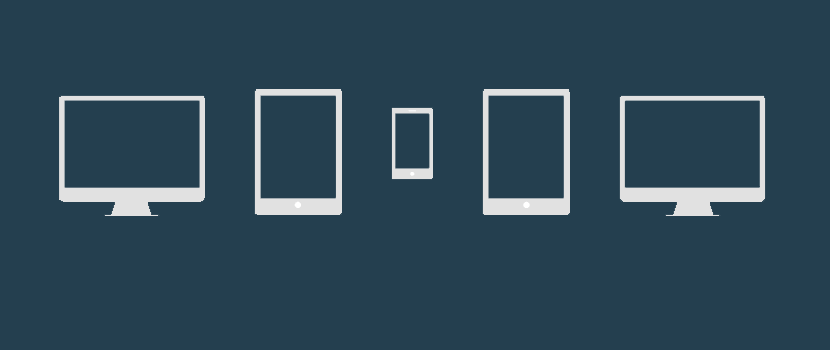 Mobile Website SEO and Usability As Determined by Google
Mobile Website SEO and Usability As Determined by Google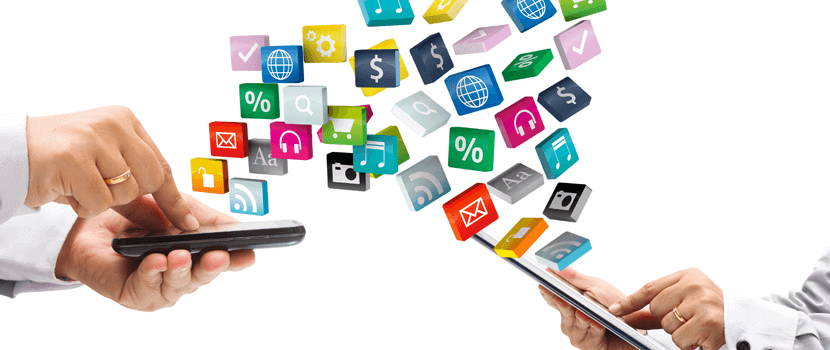 Fooweb Mac Pack for Small Business Owners - 11 Recommended Apps for the Entrepreneur 2015 Edition
Fooweb Mac Pack for Small Business Owners - 11 Recommended Apps for the Entrepreneur 2015 Edition


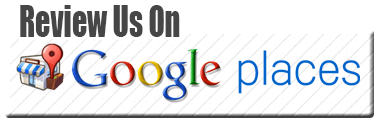
 © Foo Web Development LLC Web Design & Development Serving Clients Worldwide
© Foo Web Development LLC Web Design & Development Serving Clients Worldwide